Contents
This is a list of software installation sources and how to install them in the best conditions possible.
Many softwares are now available as snaps, flatpak or deb depots but some trouble can happen.
- Sometimes, you want to install this software you love but the functionality you need was implemented in 1.x and the only one version available in official depots is 1.0.
- Sometimes the Snap need a command to be installed | have the rights to access USB keys or a mounted NTFS file system.
- Sometimes, the software is only available as an AppImage
Command line are “Plug-and-Play”. Just open the Terminal application and right-click → copy the command, right-click → paste it in the terminal. Press enter and type your password if the system asks. It’s invisible so don’t be surprised if you don’t see what you’re typing 😉
Reminder : these packages can be illegal in some countries (not france, Québec (Canada), Switzerland, Belgium,…) where software patents are valid. If you are in such a sh*** country, You have to pay for licences like this cra* https://fluendo.com/en/products/multimedia/oneplay-codec-pack/
If you want to use some non-free audio/video formats or the window’s fonts, just type :
sudo install -y ubuntu-restricted-extras
You will have to accept the fonts licence. Move with arrow keys or TAB and press enter to press the “button”.
“This PPA version is a disaster !” If anything happends with a PPA, don’t worry just install (if you don’t already have it) :
sudo apt install -y ppa-purge
Now you can use it to remove any ppa with it’s content and replace anything that was changed with official versions !
Example :
sudo ppa-purge ppa:graphics-drivers/ppa
To add flatpak support to Ubuntu and it’s “Ubuntu Software” :
sudo apt install -y flatpak gnome-software-plugin-flatpak && flatpak remote-add --if-not-exists flathub https://flathub.org/repo/flathub.flatpakrepo && flatpak update
With this, you have Flatpak integration and the main apps repository. Of course, there can be some private ones, but most of them are available here.

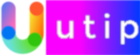
Bonjour comment faire pour l'installer sur fedora 30.
Fedora a le magasin d'applications de gnome et pas mal de dépôts en plus des Flatpaks. https://docs.fedoraproject.org/fr/quick-docs/finding-and-installing-linux-applications/